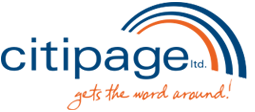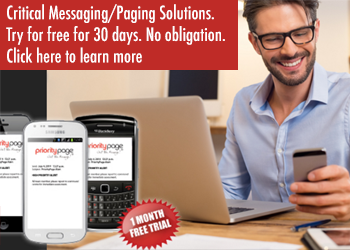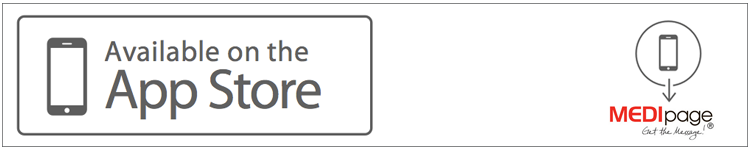
Priority Page Software iPhone Installation
Step 1: Download the software.
1.1 – Select the Apple Store icon on the home screen of the phone
1.2 – Select Search.
1.3 – In the search criteria enter “priority page or medipage” and select search.
1.4 – Select “Install.”
1.5 – Select “OK” on the terms and conditions pop-up.
1.6 – Review the terms and conditions and select “Agree” at the bottom of the screen. On the pop-up that appears, select “Agree” again.
1.7 – Select “OK” when the app notifies you that download will begin.
1.8 – Use the menu button at the bottom of the phone to return to the home screen, and then select the priority page or medipage Icon.
Step 2: Setup the software.
2.1 – Select the “priority page or medipage” icon on the home screen of the phone.
2.2 – Select “Settings” on the bottom menu.
2.3 – Select “Application”
2.4 – Select “User ID and Password.”
2.5 – Under User Id, enter in the ID given to you by the Citipage Representative.
Note: If you do not have a User Id, contact Citipage Ltd. at 780-423-2020
2.6 – Under Password, enter in the password given to you by the Citipage Representative.
Note: If you do not have a password, contact Citipage Ltd. at 780-423-2020
2.7 – Select “Done” in the upper right-hand corner, the screen will return to the Application Menu.
If a pop-up appears saying invalid user id or password, retry steps 2.3 to 2.7 again.
If the problem persists, contact Citipage Ltd. at 780-423-2020
2.8 – On the popup that asks for “priority page or medipage” to use your current location, select “OK”. Then,
Press the menu button on the bottom of your iPhone to return to the home screen, and then select the
priority page or medipage icon again.
Installation and setup is now complete. You may exit the application by pressing the menu button.